Hey there, fellow download enthusiasts! We all know and love Internet Download Manager (IDM) for its magical one-click video grabs from YouTube. The little “Download this video” panel is a lifesaver. But have you ever stared at a massive YouTube playlist—a full tutorial series, a music album, or a collection of your favorite clips—and wished you could download the whole thing at once?
While IDM doesn’t have a built-in “download playlist” button, don’t worry! There’s a clever workaround that lets you harness IDM’s power for bulk downloads. In this guide, we’ll walk you through the entire process, step-by-step, to become a playlist-downloading pro.
A Quick Heads-Up: Some online playlist downloader tools have been experiencing API errors lately. If you run into trouble, you might consider dedicated software like ByClick Downloader as a reliable alternative. However, the method below is a great free option that works well for many users.
How to Batch Download a YouTube Playlist Using IDM
This process involves using a third-party website to extract the individual download links from a playlist, which we then feed into IDM’s powerful batch download feature. Let’s get started!
Step 1: Create a Free Account on YouTubePlaylist.cc
First, head over to YouTubePlaylist.cc and sign up for a free account. This service will act as the bridge between the YouTube playlist and IDM.

If you’re concerned about privacy or need to get around a daily limit, you can use a temporary email service to create an account.
Step 2: Copy the YouTube Playlist URL
Open a new tab and navigate to the YouTube playlist you want to download. Click into your browser’s address bar and copy the entire URL.
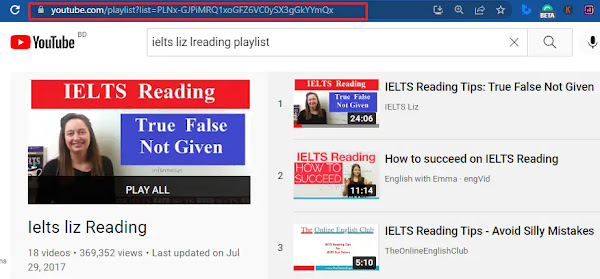
Now, go back to YouTubePlaylist.cc and paste this URL into the input field on their homepage.
Step 3: Select the Videos to Download
The site will process the link and display all the videos in the playlist. The free plan has a limit of 15 videos per download session. Check the boxes next to the videos you want to grab. You can come back later to download the rest of the playlist if it’s a long one.

Step 4: Choose Your Video Quality
After selecting your videos, you’ll see options for video quality. Choose your preferred resolution (e.g., 720p, 1080p). Remember that higher quality means larger file sizes. Once you’ve made your choice, click the ‘Download All’ button.

Step 5: Export and Copy the Download Links
The website will now process your request and generate a list of direct download links. Click the ‘Export Link’ button, followed by ‘Copy to Clipboard’. This action copies all the generated links, ready for IDM.

Step 6: Use IDM’s Batch Download Feature
Now for the magic! Open IDM on your computer. In the top menu, navigate to Tasks > Add batch download from clipboard. IDM will automatically detect and import all the links you just copied.
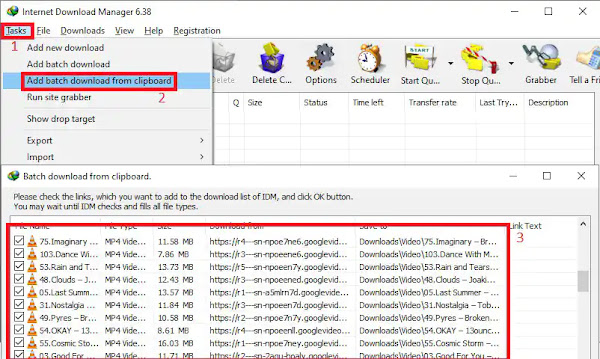
A new window will pop up showing all the video files. Click the ‘Check All’ button to select every video, choose a download location, and click ‘OK’.
Step 7: Start the Download Queue
Finally, IDM will ask you to start the main download queue. You can schedule it for later or click ‘Start Queue’ to begin downloading immediately. That’s it! 🎉 Grab a coffee while IDM works its magic, downloading all your selected videos efficiently.
Pro-Tips for a Smoother Experience
To make this process even better, here are a few expert tips:
- Bypass Daily Limits: If a playlist has more than 15 videos, use a service like Temp Mail to create another free account on YouTubePlaylist.cc. This allows you to process the next batch of 15 videos without waiting a full day.
- Organize with IDM Categories: Before you start the download, create a new category in IDM (e.g., “Python Tutorials Playlist”). In the batch download window, you can assign all the files to this category to keep your downloads neat and tidy.
- Use the IDM Scheduler: If you’re downloading a huge playlist and don’t want to slow down your internet, use IDM’s built-in scheduler. You can set the queue to start downloading overnight or during other off-peak hours.
- Check File Names: In the IDM batch download window, you can double-check the file names. Sometimes it’s helpful to rename them there to include the playlist name or number for better sorting later.
Frequently Asked Questions (FAQ)
Why can’t IDM download YouTube playlists directly?
IDM is primarily designed to capture and download individual media files (like an MP4 video) that are streaming on a webpage. A YouTube playlist page isn’t a single file; it’s a dynamic web page that loads video information as you scroll. IDM needs a direct link to each video file, which is why we use a third-party tool to extract those links first.
Is it safe to use websites like YouTubePlaylist.cc?
While such tools are incredibly useful, it’s always wise to be cautious. Here’s how to stay safe:
- Never use your primary email or password. Use a temporary email for registration.
- Be wary of ads and pop-ups. Use a reliable ad-blocker to avoid misleading advertisements.
- Do not download any extra software they might offer. Stick to copying the text links.
What should I do if the third-party website isn’t working?
If YouTubePlaylist.cc is down or showing errors, you can try a few things: clear your browser’s cache and cookies, try a different web browser, or look for an alternative “YouTube playlist link extractor” website. Sometimes these sites go down temporarily for maintenance.
Can I download videos in different qualities like 1080p or 4K?
Yes, but it depends on two things: the quality of the original video on YouTube and what the third-party tool is capable of extracting. Most tools will offer all available resolutions that YouTube provides for that specific video. Always select the highest quality available if that’s what you need.
Is it legal to download videos from YouTube?
This is a bit of a gray area. According to YouTube’s Terms of Service, you are not supposed to download content unless YouTube provides a download button or link on the service for that content. However, downloading content for personal, offline viewing (like a tutorial series for a flight) is common practice. Just be sure to respect copyright law and do not re-distribute or monetize the downloaded content.
