Hey there! Nothing kills your downloading groove faster than that dreaded “Cannot transfer download to IDM” error, right? You click a download link, expecting the speedy magic of Internet Download Manager (IDM), and instead, you get a roadblock. It’s super frustrating, but don’t worry, you’re not alone, and the fix is usually pretty simple.
This annoying little message usually means that IDM isn’t running in the background, ready to catch the download from your browser. This can happen if it’s been disabled from your startup programs or if another app, like a system optimizer or “boot time booster,” is getting in the way. Let’s walk through the solutions to get you back to seamless downloading in no time!
How to Solve the IDM Transfer Error: A Step-by-Step Guide
We’ll tackle this with two main solutions that cover the most common causes. Follow along, and you should be good to go.
Solution 1: Make Sure IDM Runs on Startup
The number one reason for this error is that IDM isn’t active when Windows starts. Your browser tries to hand off the download, but IDM isn’t there to receive it. Here’s how to fix that using the Task Manager.
Step-by-Step Instructions:
First, open your Task Manager by right-clicking the taskbar and selecting “Task Manager” (or just press Ctrl+Shift+Esc). Once it’s open, click on the “Startup” tab (or “Startup apps” in Windows 11). Look for “IDM” or “Internet Download Manager” in the list. If its status is “Disabled,” that’s our culprit! Right-click on it and select “Enable.” This ensures IDM will launch automatically every time you boot up your computer, always ready for action.
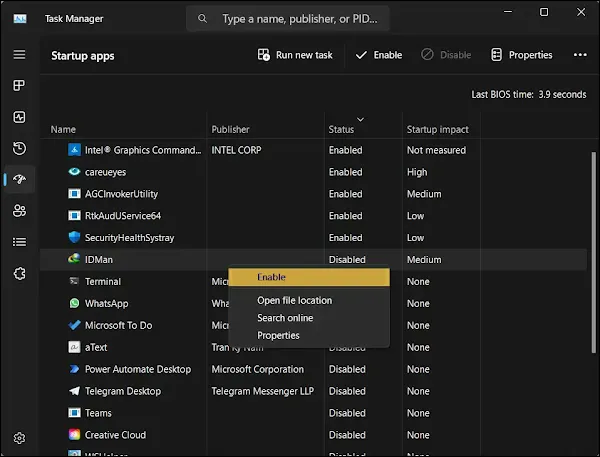
Solution 2: Configure IDM’s Internal Settings
Sometimes, the setting to launch on startup can get unchecked within IDM itself. Let’s double-check to make sure everything is configured for optimal performance.
Step-by-Step Instructions:
Open the Internet Download Manager application. Go to “Options” in the toolbar, which will open the configuration window. In the “General” tab, you’ll see several checkboxes. Make sure that “Launch Internet Download Manager on startup” is checked. While you’re here, it’s also a great idea to ensure “Use advanced browser integration” is enabled, as this is key to how IDM communicates with your browsers. Click “OK” to save the changes, and give your computer a quick restart to make sure everything takes effect.

Pro-Tips for a Flawless IDM Experience
To prevent this and other issues from popping up again, here are a few extra tips from one tech enthusiast to another:
Keep Everything Updated
Make sure you are running the latest version of IDM. The developers frequently release updates that fix bugs and improve compatibility with new browser versions. Also, ensure your IDM Integration Module (the browser extension) is up-to-date.
Check for Conflicting Software
Sometimes, antivirus programs, firewalls, or aggressive “PC optimizer” tools can mistakenly block IDM from running or communicating with your browser. Check your security software’s settings and add an exception for IDM if necessary.
Re-integrate with Your Browser
If the problem persists with a specific browser, try re-integrating it. In IDM’s Options > General tab, uncheck the browser you’re having trouble with, click OK, then go back and check it again. This can often reset the connection and solve the problem.
Frequently Asked Questions (FAQ)
- Why does the “Cannot transfer download to IDM” error happen in the first place?At its core, this error means your web browser tried to pass a download to IDM, but the IDM application wasn’t running or listening in the background. Enabling it on startup is the most direct way to fix this communication gap.
- I enabled IDM on startup, but it’s still not working. What now?If you’ve enabled it on startup and checked the internal settings, the next step is a full system restart. If the problem continues after a reboot, try the “Pro-Tips” above, especially checking for conflicting security software or re-integrating your browser.
- Does this fix apply to all browsers like Chrome, Firefox, and Edge?Yes! This is a core issue with the main IDM application, not the browser extension. Ensuring IDM runs at startup is a universal fix, no matter which browser you use. However, ensuring the IDM Integration Module extension is properly installed and enabled in your specific browser is also crucial for it to work.
- Could my antivirus or firewall be causing this?Absolutely. Security software can sometimes be overzealous and prevent applications like IDM from launching or communicating over your network. If you’ve tried everything else, temporarily disable your firewall or antivirus to see if the problem disappears. If it does, you’ll need to add an exception or “rule” for IDM (`IDMan.exe`) in your security software’s settings.
By following this guide, you should be able to banish that annoying error for good and get back to enjoying hassle-free, high-speed downloads. Happy downloading!
