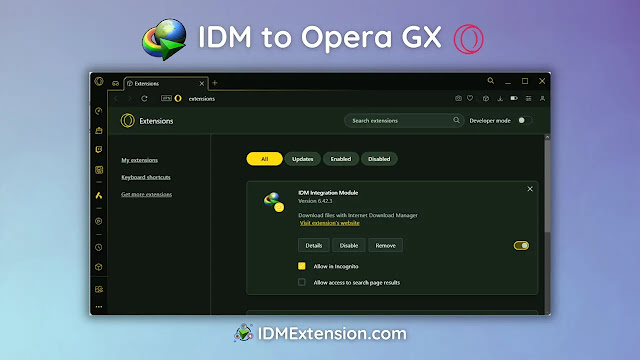Picture this: you’re deep in a gaming session or exploring the vast corners of the web with Opera GX, the browser built from the ground up for gamers. You stumble upon a must-have download—a new mod, a massive game file, or a high-res video. But let’s be real, watching that download bar crawl is a total buzzkill.
What if you could make it faster? A lot faster?
Meet Internet Download Manager (IDM), the legendary Windows utility that turbocharges your downloads. By pairing it with Opera GX, you can create the ultimate browsing and downloading powerhouse. Say goodbye to sluggish speeds and hello to efficient, lightning-fast downloads you can pause and resume at will.
In this comprehensive guide, we’ll walk you through everything you need to know to seamlessly integrate the IDM Integration Module with Opera GX. Let’s get started!
There are two reliable methods for adding the IDM extension to your Opera GX browser. The first involves a manual installation using the CRX file, while the second uses a direct link from the Chrome Web Store. Both work perfectly, so you can choose the one you’re most comfortable with.
Method 1: The Manual Drag-and-Drop Install (Using the CRX File)
This method gives you direct control by using the extension file that comes with your IDM installation. First, you’ll need the extension file itself.
Follow these steps carefully:
- Step 1: Open the Extensions Page in Opera GX
Launch your Opera GX browser. In the address bar, typeopera://extensionsand press Enter. This will take you directly to your browser’s extension management page.
- Step 2: Locate and Drag the IDM Extension File
Open File Explorer and navigate to the IDM installation directory. This is usually located atC:\Program Files (x86)\Internet Download Manager. Find the file namedIDMGCExt.crx. Click and drag this file directly onto the Opera GX extensions page you opened in the previous step.
- Step 3: Install the Extension
After dropping the file, Opera GX will prompt you to install it. Click the “Install” button. A confirmation dialog will pop up; click “Yes, install” to proceed.
- Step 4: Configure Extension Permissions
This is a crucial step! On the extensions page, find the “IDM Integration Module” and click on “Details”. To ensure IDM can capture downloads from any website, enable the toggle for “Allow access to file URLs”. If you want IDM to work while you’re in a private browsing window, also enable “Allow in private mode”.
And that’s it! You have successfully configured the IDM Integration Module manually.
Pro-Tip: Pin for Easy Access
On your Opera GX extensions page (opera://extensions), you can click the pin icon next to the IDM Integration Module to keep it visible on your browser’s toolbar. This gives you quick access to IDM options.
Method 2: The Easy Way (From the Chrome Web Store)
Thanks to Opera’s support for Chrome extensions, you can install the IDM module directly from the official Chrome Web Store. This is often the simplest and quickest method.
A word of caution: The Chrome Web Store is filled with fake, and sometimes malicious, extensions pretending to be IDM. Only install the official one, named “IDM Integration Module”, published by Tonec Inc.
Here’s how to do it:
- Step 1: Go to the Official Extension Page
Open this direct link in your Opera GX browser: Official IDM Integration Module on Chrome Web Store.
- Step 2: Add the Extension to Opera GX
On the store page, you’ll see a blue button that says “Add to Opera” (or sometimes “Add to Chrome”). Click it. A confirmation pop-up will appear; click “Add Extension” to approve the installation.
- Step 3: Confirmation
Once the installation is complete, a new tab will open with a message confirming that the IDM extension has been successfully installed. You can now close this tab. Don’t forget to check the extension’s permissions as described in Step 4 of the manual method to ensure it works correctly!
Pro-Tip: Missing “Add to Opera” Button?
If you visit the Chrome Web Store and don’t see the “Add to Opera” button, you likely need to install Opera’s own “Install Chrome Extensions” addon first. You can get it from the Opera Addons marketplace. Once installed, refresh the IDM extension page, and the button should appear.
Frequently Asked Questions (FAQ)
Why isn’t the IDM extension working in Opera GX after installation?
If the extension isn’t capturing downloads, here’s a quick troubleshooting checklist:
- Update Everything: Make sure both your Opera GX browser and the IDM desktop application are updated to the very latest versions.
- Check Permissions: Go back to
opera://extensions, find the IDM module, click “Details,” and ensure “Allow access to file URLs” is enabled. - Check IDM Options: Open the IDM application, go to Options > General, and make sure the “Opera” checkbox is ticked under “Capture downloads from the following browsers.” If it is, try unchecking it, clicking OK, then re-opening options and checking it again to re-establish the connection.
How can I use IDM in Opera GX’s Incognito (Private) mode?
By default, extensions are disabled in private windows for security. To enable IDM, go to opera://extensions, find the IDM Integration Module, click “Details”, and turn on the toggle for “Allow in private mode”. Now you can capture downloads even when browsing privately.
The IDM extension says “This extension may have been corrupted.” What should I do?
This is a common issue that usually happens when the browser’s link to the extension file is broken. The easiest fix is to simply remove the extension and reinstall it using one of the two methods detailed above. A fresh installation almost always resolves the corruption error.
Why isn’t the IDM download panel showing up on YouTube or other video sites?
First, ensure the video download panel is enabled in IDM’s settings. Open the IDM app, go to Options > General, and click the “Edit” button next to the browser list. Under the “Download panels in browsers” tab, make sure your desired video quality options are selected. If it’s still not working, it could be that the website is using a streaming protocol that IDM cannot intercept. Keeping IDM updated is the best way to ensure compatibility with the latest web technologies.
Is the IDM extension free?
Yes, the IDM Integration Module (the browser extension) is completely free. However, it is just a bridge to the main software. The Internet Download Manager desktop application itself is paid software that comes with a 30-day free trial. The extension will not work without the desktop application installed.