Hey there! Are you tired of watching that download progress bar crawl at a snail’s pace in Firefox? We’ve all been there. It’s frustrating when you’ve got things to do and your browser just can’t keep up. But what if you could swap that sluggish download for a lightning-fast, fully-managed experience? That’s where the legendary Internet Download Manager (IDM) comes in.
By integrating the IDM Extension (also known as the IDM Integration Module) with your Firefox browser, you’re not just getting faster downloads. You’re unlocking a suite of powerful features, including pausing and resuming downloads, scheduling, and grabbing videos from your favorite sites. This guide will walk you through everything you need to know, step-by-step, to get IDM and Firefox working in perfect harmony.
Ready to supercharge your downloads? Let’s get started!

Before You Begin: A Quick Check-Up
For a smooth installation, it’s crucial to make sure you’re running the latest versions of both Internet Download Manager and Mozilla Firefox. Outdated software is the most common reason for integration problems. A quick update now can save you a headache later!
How to Add the IDM Extension in Firefox: Two Simple Methods
We’ll cover two foolproof methods to get the job done. The first is a manual installation, which is great for troubleshooting, and the second is a direct installation from the Firefox Add-ons store. Both work perfectly, so you can pick the one that suits you best.
Method 1: The Manual Install (Using the IDMCC File)
This method involves manually adding the IDM extension file (with an `.xpi` extension) directly to Firefox. It’s a reliable way to ensure you have the correct version installed.
Step 1: Get the IDM Extension File
First, you’ll need the extension file itself. You can download the latest version of the IDM Integration Module (IDMCC) right here. This is the official file needed for manual integration.
Step 2: Open Firefox’s Add-ons Manager
Open your Firefox browser. In the top-right corner, click the menu icon (it looks like three horizontal lines). From the dropdown menu that appears, select Add-ons and Themes.
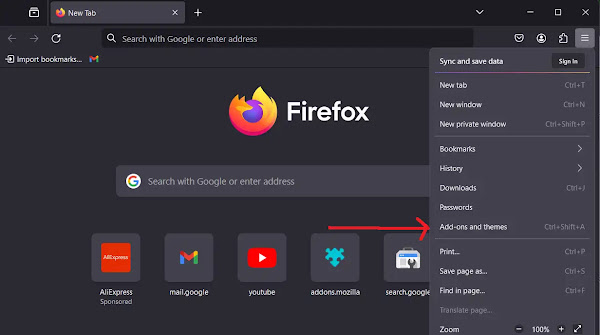
Step 3: Prepare to Install from a File
In the Add-ons Manager tab, make sure you’re in the Extensions section (check the left-hand sidebar). Now, click the gear icon (⚙️) to open the settings menu and select Install Add-on from File….

Step 4: Locate and Select the IDM Extension File
A file explorer window will pop up. You need to navigate to the folder where Internet Download Manager is installed on your computer. Typically, you can find it at C:\Program Files (x86)\Internet Download Manager.
Inside this folder, look for the file named idmmzcc3.xpi. This is the correct file for modern versions of Firefox. Select it and click “Open.”

Step 5: Confirm and Finalize the Installation
Firefox will ask for your permission to add the extension. Click the Add button to confirm.

You’ll see a small pop-up confirming that the IDM Integration Module has been successfully added. You’ve done it!

Pro-Tip: Enable IDM Everywhere
To give IDM full control, let’s quickly check its permissions. In the Add-ons Manager, find the IDM Integration Module, click the three-dot menu (…) next to it, and select Manage.

Here, ensure that “Allow automatic updates” is turned On. For maximum power, also select Allow next to “Run in Private Windows” if you want IDM to work during private browsing sessions.

Method 2: The Easy Way (From the Official Firefox Add-ons Store)
If you prefer a more direct approach, you can install the extension straight from the official Firefox Browser Add-ons repository. It’s quick, easy, and secure.
Step 1: Go to the IDM Extension Page
Open Firefox and click this link to go directly to the official IDM Integration Module page: IDM Integration Module on Firefox Add-ons.
Step 2: Add to Firefox
On the add-on page, you’ll see a big blue button that says Add to Firefox. Click it.

Step 3: Confirm the Installation
Just like in the manual method, Firefox will ask for your confirmation. Click Add in the pop-up dialog.

And that’s it! The extension is now installed and ready to go. Don’t forget to check the permissions as we described in the “Pro-Tip” in Method 1 to enable it for private windows if you need to.
Frequently Asked Questions (FAQ)
Here are answers to some common questions you might have about using IDM with Firefox.
How do I make IDM my default download manager in Firefox?
Once the IDM Integration Module is successfully added and enabled in Firefox, it should automatically become the default downloader. When you click a download link, IDM’s download dialog should appear instead of Firefox’s.
- If it doesn’t: Open the main IDM application, go to Options > General, and make sure the box for “Mozilla Firefox” is checked under “Integrate IDM into browsers.”
How can I make IDM download MP4 files instead of MKV in Firefox?
Many video streaming sites now serve videos in the MKV format by default. If you prefer MP4, you can tell IDM to ignore MKV files, often forcing the site to offer an MP4 alternative.
- Open the main IDM application and go to Options > File Types.
- In the list “Automatically start downloading the following file types,” find and delete MKV from the list.
- Click OK to save the changes.

Now, when you try to download a video, IDM won’t grab the MKV version, and the video player will often fall back to providing the MP4 stream, which IDM can then download.
Help! IDM isn’t working in Firefox. What should I do?
If the integration seems broken, don’t worry! This is usually easy to fix. Follow these troubleshooting steps:
- Update Everything: As mentioned before, ensure both IDM and Firefox are fully updated to their latest versions.
- Check the Extension: Go to Firefox’s Add-ons and Themes > Extensions. Make sure the IDM Integration Module is present and enabled (the toggle switch should be blue).
- Re-enable Integration: Open IDM, go to Options > General. Uncheck the box for Firefox, click OK. Then, open it again, re-check the box, and click OK. This can often reset the connection.
- Re-install the Extension: If all else fails, remove the IDM extension from Firefox, restart the browser, and then reinstall it using one of the methods above.
Why can’t I see the “Download this video” button on websites?
This is a common issue. If the download panel isn’t appearing on sites like YouTube, here’s what to check:
- Go to IDM Options > General and click the “Edit” button next to the Firefox browser list.
- Make sure the option “Use advanced browser integration” is checked.
- Also, check the “Download panel for web-players” settings in the main IDM Options to ensure it’s not disabled or set to hide on the sites you’re using.