Hey there, fellow internet explorer! Are you loving the speed and privacy of Brave Browser but wish your downloads could keep up? You’re not alone. While Brave is a fantastic browser with its built-in ad and tracker blocking, you can make your experience even better by pairing it with a powerhouse download manager.
Enter Internet Download Manager (IDM). Renowned for its ability to accelerate download speeds by up to 5 times, resume broken downloads, and schedule them, IDM is a must-have tool for any serious downloader. By integrating it with Brave, you combine the best of both worlds: a secure, private browsing experience and lightning-fast, efficient file management.
In this comprehensive guide, we’ll walk you through everything you need to know to get the official IDM Integration Module up and running in your Brave browser. Say goodbye to slow speeds and the clunky default downloader, and hello to a streamlined, supercharged workflow. Let’s get started!
How to Add the IDM Extension to Brave Browser
You have two reliable methods for adding the IDM extension to Brave: installing it manually with the CRX file or adding it directly from the Chrome Web Store. We’ll cover both so you can choose the one that works best for you.
Method 1: The Manual Install (Using the CRX File)
This method is perfect if you prefer a hands-on approach or if you’re having trouble with the web store. It involves using the extension file located right in your IDM installation folder.
Step 1: Get the CRX File
First, you need the IDM extension file, which has a .crx extension.
Step 2: Open Brave’s Extensions Page
Launch Brave, click the three-line menu icon in the top-right corner, and navigate to Extensions. Alternatively, you can just type brave://extensions/ into your address bar and press Enter.

Step 3: Locate the IDM Extension File
Open File Explorer and go to your IDM installation directory. By default, this is usually C:\Program Files (x86)\Internet Download Manager. Inside this folder, you’ll find a file named IDMGCExt.crx.

Step 4: Drag, Drop, and Install
Now, simply click and drag the IDMGCExt.crx file from your file explorer and drop it anywhere onto the Brave Extensions page you opened earlier.

Brave will show a pop-up asking for confirmation. Click the Add extension button to finalize the installation.
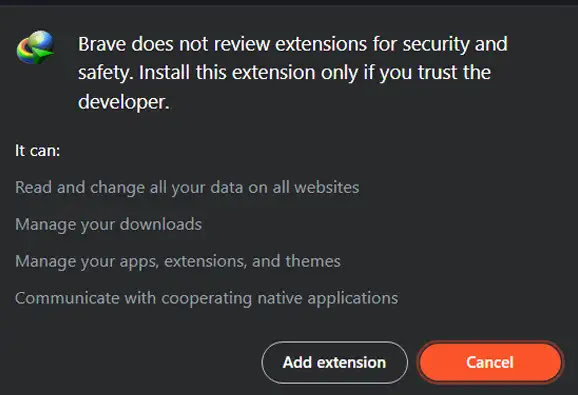
Step 5: Configure the Extension Settings
For the best experience, click the Details button on the newly added IDM extension. On the settings page, make sure to enable “Allow in Private” and “Allow access to file URLs”. This ensures IDM works everywhere, including in private windows.

Method 2: The Easy Way (From the Chrome Web Store)
This is the most straightforward method and is recommended for most users. Since Brave is built on Chromium, it’s fully compatible with extensions from the Chrome Web Store.
Heads-up: Be careful of fake IDM extensions! There are many copycats on the web store that can be harmful. Always use the official link provided below to ensure you’re getting the genuine article.
Step 1: Go to the Official Extension Page
Open Brave and click this link to go directly to the official IDM Integration Module page: IDM Integration Module – Chrome Web Store.

Step 2: Add to Brave
On the store page, you’ll see a blue button that says “Add to Brave”. Click it.
Step 3: Confirm the Installation
A confirmation dialog will appear. Click “Add Extension” to grant the necessary permissions and install the module.
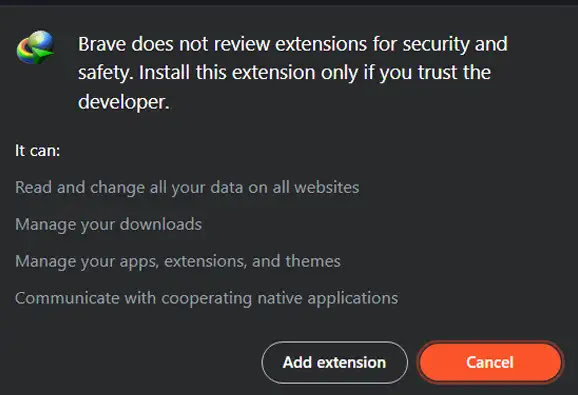
Step 4: Verify and Configure
Once installed, you should see the IDM icon in your browser’s extension bar. Just like with the manual method, we recommend clicking on it, going to its settings, and enabling “Allow in Private” for maximum compatibility.
Pro-Tips for a Flawless Downloading Experience
You’ve installed the extension—now let’s make it work for you!
- Enable Advanced Browser Integration: Open your main IDM desktop application. Go to Downloads > Options > General. Make sure the box for “Use advanced browser integration” is checked, and ensure “Brave” is listed and checked in the list of browsers. This is the key to making IDM automatically catch download links.
- Customize File Types: In the same Options window, go to the “File Types” tab. Here, you can add or remove file extensions that you want IDM to automatically download. This is great for preventing IDM from grabbing small images or documents you’d rather open in the browser.
- Use the Download Panel for Videos: One of IDM’s best features is the “Download this video” panel that appears when you watch videos on sites like YouTube. If you don’t see it, go to IDM Options > General > Customize IDM download panels in browsers to configure its appearance.
- Force a Download with the Right-Click Menu: If IDM doesn’t automatically catch a download link, simply right-click the link and select “Download with IDM” from the context menu.
Frequently Asked Questions (FAQ)
- Why isn’t the IDM extension catching downloads in Brave?This is a common issue! First, check the Advanced Browser Integration setting in the IDM desktop app as mentioned in our Pro-Tips. Second, ensure the extension is actually enabled in Brave’s extension list (brave://extensions/). Finally, another extension could be interfering, so try disabling other download-related extensions.
- I see a “This extension may have been corrupted” error. What do I do?This error usually happens with manually installed extensions. The best fix is to remove the corrupted extension and reinstall it using the drag-and-drop CRX file method. This ensures you have the latest, properly signed version.
- Is it safe to use the IDM extension with Brave?Yes, it is completely safe as long as you use the official extension from the Chrome Web Store (using our link) or the IDMGCExt.crx file from your official IDM installation. Avoid downloading the extension file from untrusted third-party websites.
- How do I update the IDM Integration Module?If you installed it from the Chrome Web Store, it will update automatically. If you installed it manually, you’ll need to reinstall it using the new IDMGCExt.crx file that comes with any new version of the main IDM application.
- Can I use IDM in Brave’s Private (Incognito) mode?Absolutely! You just need to give it permission. Go to brave://extensions/, find the IDM Integration Module, click “Details”, and toggle the switch for “Allow in Private”.
