Hey there! Let’s talk about one of the most common and frankly, frustrating, error messages an Internet Download Manager (IDM) user can face: “This version of IDM does not support this type of downloading.” It pops up right when you’re ready to grab that important file, and it can really throw a wrench in your workflow.
But don’t worry, you’ve come to the right place. The good news is that this error is usually a sign of a simple problem: your IDM is a bit out of date. Think of it like trying to use an old key on a new lock. The software on your PC isn’t speaking the same language as the modern websites and file types you’re trying to download. In this guide, I’ll walk you through the simple, step-by-step process to get you back to downloading at full speed.
The Foolproof Fix: A 3-Step Solution
Resolving this error is all about giving IDM a fresh start. We’ll uninstall the old version, install the new one, and make sure it’s properly connected to your browser. Let’s get started!
Step 1: Uninstall the Old Version of IDM
First things first, we need to completely remove the outdated version of IDM from your computer. This ensures that no old, conflicting files are left behind to cause trouble. It’s a crucial step for a clean installation.
Just head over to your Windows Control Panel, click on “Uninstall a program,” find Internet Download Manager in the list, and select “Uninstall.” Follow the prompts to remove it completely.
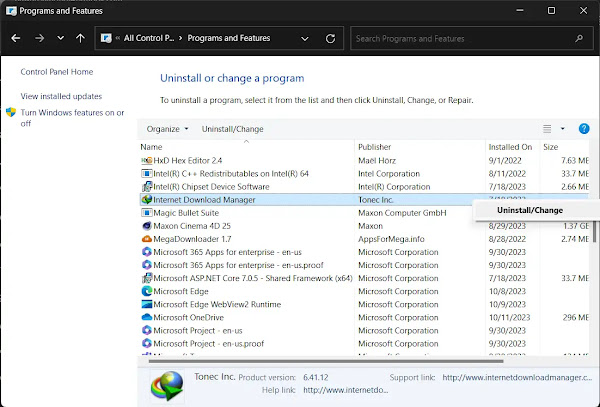
Step 2: Download and Install the Latest IDM
With the old version gone, it’s time to get the latest and greatest. Go directly to the official IDM website at internetdownloadmanager.com to download the newest software. This is important for security and ensures you’re getting a legitimate copy.
Once downloaded, run the installer and follow the on-screen instructions. The process is quick and straightforward.
Step 3: Integrate the IDM Extension with Your Browser
The final key step is to make sure IDM is properly talking to your web browser (like Chrome, Firefox, or Edge). The IDM installation usually prompts you to install the browser extension, called the IDM Integration Module. If it doesn’t, or if you want to be sure, you can typically find it in your browser’s extension store or install it manually from the IDM folder on your PC.
A properly installed and enabled extension is what allows IDM to “catch” downloads from your browser. Without it, IDM can’t do its job!
Still Stuck? The Manual Download Trick
If, for some reason, the error persists after updating, there’s a handy manual workaround you can use. This method essentially bypasses the browser integration and tells IDM exactly what file to download.
Step 1: Inspect the Download Link
Go to the page with the file you want to download. Instead of left-clicking the download button, right-click on it and select “Inspect” from the context menu. This will open your browser’s developer tools.

Step 2: Copy the Link and Add to IDM
In the developer tools panel, you’ll see a highlighted line of code. Look for a URL (starting with `http` or `https`) within that code—this is the direct download link. Copy that full link to your clipboard.

Now, open IDM, click the “Add URL” button, paste the link into the box, and click OK. IDM should now start downloading the file directly!

Expert Pro-Tips for a Smoother IDM Experience
Want to get the most out of IDM and avoid future headaches? Here are a few tips from a long-time user:
- Enable Automatic Updates: In IDM’s settings, you can often find an option to check for updates automatically. Turning this on can save you from falling behind on versions.
- Check Your Browser Extensions: Periodically check that your IDM Integration Module is enabled in your browser’s extension settings. Sometimes browser updates can accidentally disable it.
- Customize File Types: In IDM, go to Options > File Types. Here, you can see and edit the list of file extensions that IDM will automatically try to download. If you’re having trouble with a specific type, make sure it’s on this list.
- Use the Scheduler: Got a lot of large files to download? Use IDM’s built-in scheduler to download them overnight or during off-peak hours to save bandwidth.
Frequently Asked Questions (FAQ)
- Why do I have to update IDM so often?Web technology changes constantly. Browsers, websites, and security protocols are always being updated. IDM needs to be updated to remain compatible with these changes and to ensure it can correctly intercept and manage your downloads.
- Will I lose my list of completed downloads if I uninstall and reinstall IDM?Typically, no. The standard uninstall process leaves your download history and settings intact. However, it’s never a bad idea to back up your list just in case. You can do this from the “Tasks > Export” menu in IDM.
- What if the “Add URL” method doesn’t work either?This is rare, but it could mean the download link is temporary or requires a special login cookie. In this case, ensure you are logged into the website in the same browser IDM is integrated with. Clearing your browser’s cache and cookies can sometimes help, too.
Conclusion
And there you have it! The “This version of IDM does not support this type of downloading” error, while annoying, is almost always solved by a simple update. By keeping your software current, you ensure a smooth, fast, and uninterrupted downloading experience.
Don’t let a small technical hiccup get in your way. With these easy-to-follow steps and pro-tips, you’re now equipped to handle this error like a pro. Happy downloading!
