Hey there! If you’ve landed on this page, chances are you’re staring at a frustrating little cross on your Internet Download Manager (IDM) extension in Google Chrome. The icon is grayed out, nothing happens when you click it, and your downloads aren’t being captured. It’s a common headache, but don’t worry—you’ve come to the right place. I’m here to walk you through a simple, surefire fix that will take just a few minutes.
So, Why Is This Happening?
This pesky cross icon almost always points to one thing: a version mismatch. It means the IDM extension (the “integration module”) installed in your browser is outdated and no longer compatible with the main IDM application running on your computer. This can happen after a Chrome update, an IDM update, or if something just gets corrupted along the way. Essentially, the two pieces of software aren’t talking to each other correctly.
Your Step-by-Step Guide to a Perfect Fix
To get everything working in harmony again, we’ll follow a simple three-step process: remove the old extension, make sure your IDM application is up-to-date, and then manually install the correct, fresh extension file. Let’s get started!
Step 1: Remove the Old IDM Extension from Chrome
First, we need to get rid of the problematic extension. This is a crucial first step to ensure a clean installation.
Open Google Chrome, type chrome://extensions into your address bar, and press Enter. Find the “IDM Integration Module” in your list of extensions and click the Remove button. Confirm any pop-ups that appear.
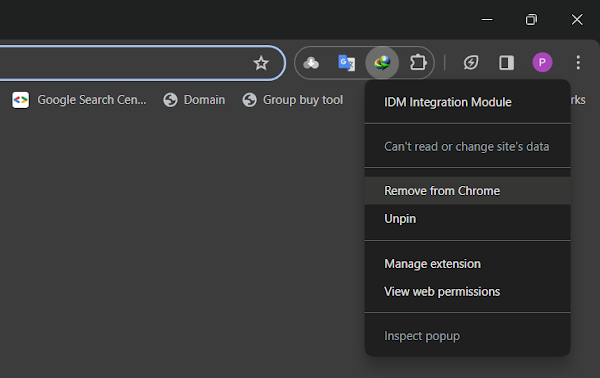
Step 2: Update Your Main IDM Application
An updated extension won’t work with an outdated application. Before we install the new module, let’s make sure your core IDM software is the latest version. Open the IDM application on your PC, go to the Help menu at the top, and select Check for updates…. If an update is available, follow the prompts to install it.
Step 3: Manually Install the Correct IDM Extension
This is where the magic happens. We’ll manually install the extension directly from your IDM installation folder, guaranteeing it’s the right version.
First, navigate to the IDM installation directory on your computer. By default, it’s usually at C:\Program Files (x86)\Internet Download Manager. Inside this folder, you are looking for a file named IDMCC.crx. This is the Chrome extension file.
Next, go back to your Chrome extensions page (chrome://extensions). In the top-right corner, find the toggle for Developer mode and switch it ON. Now, simply drag the IDMCC.crx file from your IDM folder and drop it anywhere onto the Chrome extensions page. A prompt will ask you to “Add extension,” and you should click it.
That’s it! The new, fully compatible IDM extension will be installed, the icon should be active, and it will start capturing downloads again.
Pro-Tips for a Flawless IDM Experience
Want to avoid future issues? Here are a few tips to keep your downloads running smoothly.
- Always Update: Make it a habit to regularly check for updates for both IDM and your browser. This prevents most compatibility problems before they start.
- Official Sources Only: Only download or update IDM from its official website. Third-party sites can bundle malware or provide outdated versions.
- Browser Integration Check: In the IDM application, go to Options > General. Make sure the box for “Use advanced browser integration” is checked and that your browser (Chrome) is listed and checked in the box below.
Frequently Asked Questions (FAQ)
Why do I have to install the IDM extension manually?
Sometimes, Chrome’s security policies or a corrupted installation can prevent the automatic installation of the IDM extension. The manual drag-and-drop method bypasses these issues and ensures the correct file from your up-to-date IDM application is installed directly.
I can’t find the ‘IDMCC.crx’ file. Where is it?
If you can’t find IDMCC.crx in the default folder (C:\Program Files (x86)\Internet Download Manager), it’s possible you installed IDM in a different location. Right-click on your IDM desktop shortcut, select “Properties,” and click on “Open File Location” to be taken directly to the correct folder.
Will removing the extension delete my IDM download history?
No, it will not. Your download history, scheduled downloads, and settings are all stored within the main IDM application on your PC, not in the browser extension. Removing and reinstalling the extension is perfectly safe and will not affect your data.
What if IDM still doesn’t capture downloads after this fix?
If the icon is fixed but downloads aren’t being captured, go to IDM’s Options > General and make sure Chrome is checked under “Capture downloads from the following browsers.” If it is, try unchecking it, clicking OK, then re-opening Options and checking it again. This often resets the connection.
![How to Fix IDM Extension not Working in Chrome [Cross Issue]](https://blogger.googleusercontent.com/img/b/R29vZ2xl/AVvXsEjUqoXyT0Ou6BbQ94PEvMCoEy70rQCVLtnihhZVMgvh0dJecFjnLRc0ZoINZxLdqZViGh1xhHNxsoWYONeMsFii7gmBNQzGC1c9q1hvztSQWNnFQwIkrYEPIeQWA44fDCEX1c6K7mC4zxpVObdlUoK-_4qVnxRZuczRiebagkq6gU_5unci69odq5ZGSgw/s600/fix-idm-showing-cross-in-google-chrome.webp)