Hey there, download warrior! Nothing kills productivity faster than that dreaded “This extension may have been corrupted” error when you’re relying on Internet Download Manager (IDM). It’s a common hiccup, but don’t worry, it’s also completely fixable. This problem usually pops up when your browser and the IDM extension aren’t on the same page, often due to an update mismatch.
But enough with the technical jargon. Let’s get you back to downloading at lightning speed. Follow this guide, and we’ll have IDM and your browser working in perfect harmony again.
Your Step-by-Step Guide to Fixing the Corrupted IDM Extension
We’ll tackle this in three simple, effective steps. Just follow along, and you’ll be set in no time.
Step 1: Start with a Clean Slate: Remove the Old Extension
First things first, we need to get rid of the corrupted extension. This ensures we aren’t trying to fix something that’s fundamentally broken.
Navigate to your browser’s extensions page. In most browsers like Chrome, Edge, or Brave, you can do this by typing chrome://extensions into your address bar or finding “Extensions” in the main menu. Once there, locate the IDM Integration Module and click “Remove”.
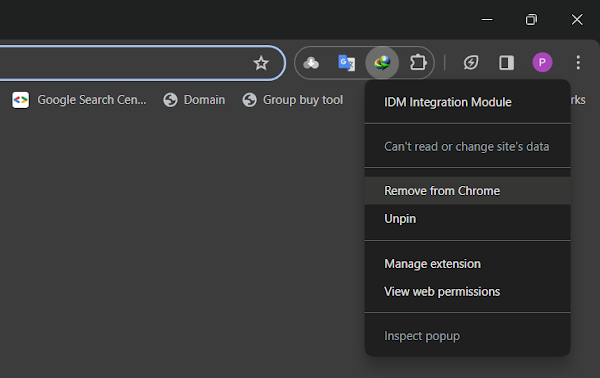
Step 2: Get the Latest & Greatest: Update Your IDM Application
An outdated IDM application is a primary cause of extension errors. The developers are constantly releasing updates to fix bugs and maintain compatibility with the latest browser versions.
Make sure you have the newest version of IDM installed on your PC. You can check for updates within the IDM app itself (Help > Check for updates) or download it directly from the official source to be certain.
Download the Latest Version of IDM Here
Step 3: The Final Fix: Manually Reinstall the IDM Extension
Now it’s time to bring it all together. With the old extension gone and IDM updated, we’ll manually install a fresh, working version of the extension. This method is far more reliable than using a web store.
Finding the Extension File
The installation file for the IDM extension is already on your computer, located inside the IDM installation folder. You can usually find it at: C:\Program Files (x86)\Internet Download Manager.
Inside this folder, look for a file named IDMGCExt.crx. This .crx file is the extension itself.
Installing the Extension
Keep the folder with the IDMGCExt.crx file open. In a new window, open your browser’s extensions page again (chrome://extensions). Now, simply click and drag the IDMGCExt.crx file from the folder and drop it anywhere onto the extensions page in your browser. Your browser will ask for confirmation—just approve it, and the new extension will be installed!
Pro-Tips for a Smooth IDM Experience
- Enable Developer Mode: If you have trouble dragging and dropping the extension, try toggling on “Developer mode” on your browser’s extensions page. This often helps with manual installations.
- Check for Conflicts: Do you have another download manager or a similar extension installed? Sometimes these can conflict with IDM. Try temporarily disabling other extensions to see if that resolves the issue.
- Run as Administrator: Occasionally, running IDM with administrative privileges can solve stubborn integration problems. Right-click the IDM shortcut and select “Run as administrator.”
Frequently Asked Questions (FAQ)
-
Why does my IDM extension keep getting corrupted?
This usually happens after a browser update. Browsers like Chrome and Edge have security measures that can sometimes disable or flag extensions that haven’t been updated to match, especially if they were installed from outside their official web store. Keeping both your browser and IDM application updated is the best prevention.
-
Is it safe to install the IDM extension manually?
Absolutely. Since you are installing the
.crxfile that comes directly from the official IDM application folder, it is 100% safe and is the developer-recommended method for ensuring proper integration. -
What if dragging and dropping the .crx file doesn’t work?
First, ensure Developer Mode is enabled on the extensions page. If it still fails, it could be a permissions issue. Try closing your browser, running it as an administrator (right-click the browser icon > Run as administrator), and then attempting the drag-and-drop again.
-
Will this fix work for all browsers like Chrome, Firefox, and Edge?
The process is very similar for all Chromium-based browsers (Google Chrome, Microsoft Edge, Brave, Opera). For Firefox, the process is slightly different; IDM usually prompts to install its XPI file (the Firefox equivalent of a .crx file), but a manual update of the IDM application often resolves Firefox issues automatically.
