Are you tired of staring at painfully slow download progress bars? In a world where speed is everything, waiting for large files to download can feel like a major drag. While Microsoft Edge is a fantastic, modern browser for Windows users, you can unlock its true download potential by pairing it with the legendary Internet Download Manager (IDM).
IDM is famous for its ability to dramatically accelerate download speeds, resume broken downloads, and schedule them for later. By adding the IDM extension to Edge, you bring all that power directly into your browser.
In this comprehensive guide, we’ll walk you through everything you need to know. Forget complicated jargon and confusing steps. We’ll show you two simple methods to get the IDM Integration Module up and running in Edge, turning you into a download pro. Let’s get started!
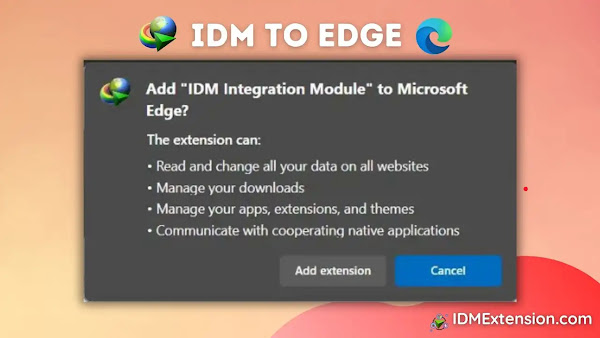
We’ll cover two foolproof methods for adding the IDM extension to Microsoft Edge. The first involves a manual installation using the CRX file, and the second uses the official Microsoft Edge Add-ons store. Both work perfectly, so you can choose the one you’re most comfortable with!
Method 1: Manually Install the IDM Extension Using the CRX File
This method gives you direct control by installing the extension file from your computer. It’s especially useful if the add-on store is inaccessible or if you want to ensure you’re using a specific version of the extension that came with your IDM installation.
Follow these steps carefully to integrate the IDM extension manually:
-
Open the Edge Extensions Page
In your Edge browser, type
edge://extensions/into the address bar and press Enter. Alternatively, you can click the three-dots menu icon (…) in the top-right corner, select “Extensions,” and then click “Manage extensions.” -
Enable Developer Mode
On the Extensions page, look for the “Developer mode” toggle on the bottom-left side and switch it on.
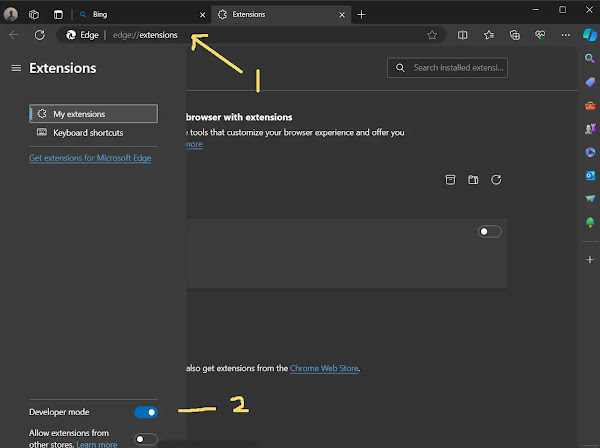
-
Locate the IDM Extension File
Open File Explorer and navigate to your IDM installation directory. This is typically
C:\Program Files (x86)\Internet Download Manager. Inside this folder, find the file namedIDMGCExt.crxorIDMEdgeExt.crx. Both files will work fine since modern Edge is based on Chromium.
-
Drag and Drop the File
With both the File Explorer window and the Edge Extensions page open, click and drag the
IDMGCExt.crxfile directly onto the Edge Extensions page.
-
Confirm the Installation
Edge will show a pop-up asking for permission to add the extension. Click the “Add extension” button to confirm.

-
Installation Complete!
A new tab will open confirming that the “IDM Integration Module” has been successfully installed. You can safely close this confirmation tab.

-
Configure Extension Settings
On the extensions page, find the newly added IDM Integration Module and click the “Details” button. For the best experience, enable “Allow in InPrivate” if you want to use IDM in private browsing windows, and also enable “Allow access to file URLs.”
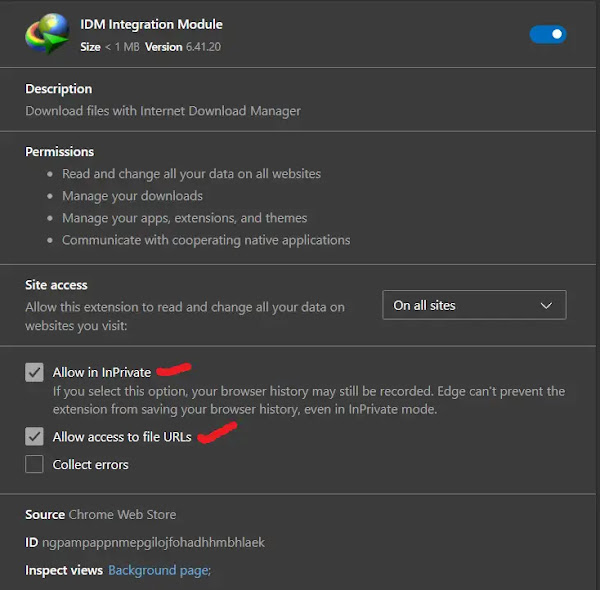
Congratulations! You’ve successfully installed the IDM extension manually. You can now enjoy accelerated downloads managed directly within Edge.
Method 2: Install from the Microsoft Edge Add-ons Store
This is the most straightforward method, as it involves installing the extension directly from Microsoft’s official repository. It’s quick, easy, and ensures you get the official, verified version.
-
Go to the Official Extension Page
Click this link to go directly to the IDM Integration Module page on the Microsoft Edge Add-ons store.
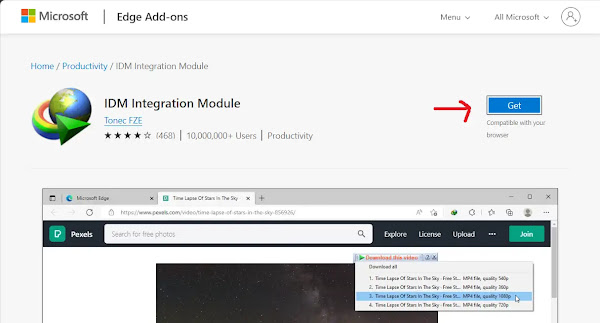
-
Add the Extension
On the store page, click the blue “Get” button. A confirmation pop-up will appear. Click “Add extension” to proceed with the installation.

-
Installation Confirmed
Just like the manual method, a new tab will open to confirm the successful installation. You can close this tab and start downloading!

That’s it! By following these simple steps, you’ve now integrated IDM with Edge using the official add-on store.
A Quick Word of Caution
Be very careful when browsing the Edge Add-ons store. There are many fake IDM extensions that could contain malware or viruses. Always use the direct link provided above or ensure the extension is offered by “Tonec Inc.” to get the authentic one.

Pro-Tips for a Flawless IDM Experience
Now that you’re set up, here are a few tips to make your experience even better.
Pin the Extension to Your Toolbar
For quick access, click the puzzle piece icon (Extensions) in your Edge toolbar and then click the “eye” icon next to the IDM Integration Module. This will pin it to your toolbar so you can easily access its options.
Keep Everything Updated
Ensure both your Internet Download Manager application and your Microsoft Edge browser are updated to the latest versions. Updates often include crucial compatibility fixes and performance improvements.
Check IDM’s Internal Settings
Open the main IDM application on your desktop. Go to Options > General. Make sure the box next to “Microsoft Edge” is checked under “Capture downloads from the following browsers.” This ensures IDM is actively listening for downloads from Edge.
Frequently Asked Questions (FAQ)
- How do I fix the IDM extension if it’s not working in Microsoft Edge?
First, make sure both IDM and Edge are fully updated. Next, try disabling and then re-enabling the IDM extension in
edge://extensions/. If that doesn’t work, try reinstalling the extension using one of the methods above. Also, check that no other extension or your antivirus software is conflicting with it. - Why isn’t the IDM “Download this video” button appearing on websites like YouTube?
This can happen for a few reasons. First, check in the main IDM application under Options > General > Edit (near the browser list) that “Use advanced browser integration” is enabled. If it is, the website might be using a streaming protocol that IDM doesn’t support. Refreshing the page (F5) or clearing your browser cache can sometimes help.
- Is the IDM Integration Module extension safe to use?
Yes, absolutely, as long as you install the official version from Tonec Inc. The authentic extension is safe and designed only to improve your download experience. Avoid unofficial versions, as they can pose a security risk.
- What should I do if Edge says the IDM extension is corrupted?
A “corrupted” message usually means something went wrong during installation or an update. The best solution is to remove the extension completely from Edge (via the `edge://extensions/` page) and then reinstall it fresh using either the CRX file or the Microsoft Edge Add-ons store.
- How do I update the IDM extension?
If you installed it from the Microsoft Edge Add-ons store, it should update automatically. You can force a check for updates by going to
edge://extensions/, enabling Developer mode, and clicking the “Update” button that appears at the top. If you installed it manually, the best way to update is to update your main IDM application, which usually includes the latest extension file.