Hey there, fellow internet enthusiasts! Are you a fan of the rock-solid privacy and anonymity that Tor Browser provides, but find yourself wishing for faster download speeds? You’re not alone. While Tor is a champion of security, it can sometimes feel like it’s slowing down your downloads. But what if you could have the best of both worlds?
Well, you can! By pairing the world’s most popular download accelerator, Internet Download Manager (IDM), with Tor Browser, you can turbocharge your downloads without sacrificing the privacy you rely on. This powerful combination lets you use IDM’s smart multi-part downloading technology to speed things up, all while routing your traffic through Tor’s secure, anonymized network.
In this guide, we’ll walk you through every step of the process, from finding the right files to configuring the settings for optimal performance and security. Let’s get started!
Before We Begin: What You’ll Need
Make sure you have the following two applications installed on your computer before proceeding:
- Internet Download Manager (IDM): The latest version should be installed and running on your system.
- Tor Browser: Ensure you’ve downloaded and installed the official Tor Browser.
How to Add the IDM Extension to Tor Browser: A Step-by-Step Guide
Tor Browser is built on Firefox, which means we can manually install the IDM extension file (with an `.xpi` extension) to get everything working together. First, you’ll need the correct IDM integration module file.
Once you have the file, follow these simple steps to get IDM integrated.
Step 1: Open Tor Browser’s Add-ons Manager
First, fire up Tor Browser. The quickest way to get to the Add-ons Manager is by pressing the keyboard shortcut Ctrl+Shift+A. Alternatively, you can click the hamburger menu (the three horizontal lines) in the top-right corner and select “Add-ons and Themes” from the dropdown menu.
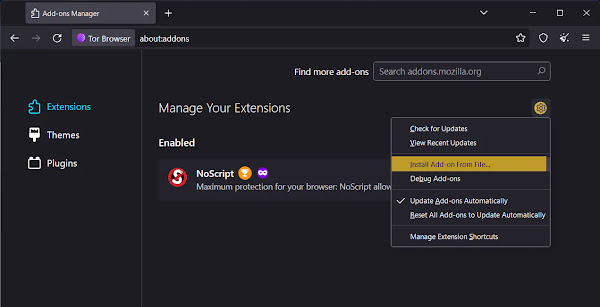
Step 2: Choose to Install an Add-on From a File
Inside the Add-ons Manager, look for the gear icon near the top of the page. Click it, and from the menu that appears, select “Install Add-on From File…”. This will open up a file explorer window, allowing you to manually select the extension file.
Step 3: Locate and Select the IDM .XPI File
Now, you’ll need to point Tor Browser to the IDM extension file. If you didn’t use the download link above, you can find this file in your IDM installation directory. By default, this is usually C:\Program Files (x86)\Internet Download Manager. Find the file named idmmzcc3.xpi and click “Open”.

Step 4: Confirm the Installation
Tor Browser will ask for your permission to add the extension. It will show the permissions that the IDM Integration Module needs to function correctly. Click the “Add” button to proceed with the installation.

Step 5: Finalize and Enable for Private Windows
You’re almost there! A confirmation pop-up will appear saying, “IDM Integration Module was added.” This is the most crucial step: you must check the box that says “Allow this extension to run in Private Windows” and then click “Okay”. Since Tor Browser operates exclusively in a private browsing mode to protect your identity, this step is mandatory for the extension to work at all.

Congratulations! IDM is now fully integrated with your Tor Browser. You should now see IDM’s download panel appear on web pages with downloadable content.
Pro-Tips for a Smooth Experience
To make sure you get the best performance and maintain your privacy, here are a few expert tips.
Pro-Tip 1: Configure IDM’s Proxy Settings
This is vital for your privacy! To ensure IDM sends its download traffic through the Tor network, you need to configure its proxy settings. Open IDM, go to Options > Proxy / Socks. Select “Use SOCKS” and enter 127.0.0.1 for the server address and 9150 for the port. Now, all downloads initiated by IDM will be routed through Tor.
Pro-Tip 2: Forcing a Download
Sometimes, due to a site’s structure or Tor’s security settings, the IDM download button might not appear. Don’t worry! You can often force the download by right-clicking on the download link and selecting “Download with IDM” from the context menu.
Pro-Tip 3: Keep Everything Updated
The digital world moves fast. Always keep your Tor Browser, IDM application, and the IDM Integration Module extension updated to their latest versions. This ensures you have the latest security patches and compatibility fixes.
Frequently Asked Questions (FAQ)
- Is it safe to use IDM with Tor Browser?It can be, but it requires careful configuration. The biggest risk is IDM making a direct connection and bypassing the Tor network, which would expose your real IP address. By following our Pro-Tip to configure IDM’s SOCKS proxy to `127.0.0.1:9150`, you ensure the download traffic is properly anonymized through Tor. It’s a trade-off between speed and absolute security.
- Why isn’t IDM automatically capturing my download?This can happen for a few reasons. Tor Browser has higher security settings than standard browsers, which can sometimes interfere with how extensions detect downloads. Also, some websites use techniques that hide the direct download link. In these cases, try the right-click “Download with IDM” method.
- Tor says the IDM extension is “not verified.” Should I be worried?No, this is normal for extensions installed from a local file instead of the official Mozilla Add-on store. Since you are using the official `.xpi` file provided by the IDM developers from their installation folder, it is safe to use.
- Will using IDM make my downloads completely anonymous?Anonymity is provided by the Tor network, not IDM itself. As long as IDM is configured to route all its traffic through the Tor SOCKS proxy, your download activity will benefit from the same anonymization as your browsing. However, remember that no system is 100% foolproof, and maintaining good security practices is always key.
- I can’t find the `idmmzcc3.xpi` file in the IDM folder. What now?If the file is missing, the easiest solution is to reinstall Internet Download Manager. This will ensure all its necessary components, including the browser integration files, are correctly placed in the installation directory. You can also use the direct download link we provided near the top of this guide.