Let’s be honest, we all love the privacy of a good Incognito or Private Browsing session. It’s the perfect way to browse the web without leaving a trail of history, cookies, or temporary files on your computer. But there’s one common frustration: by default, most browsers disable your favorite extensions in this mode for security reasons.
If you’re a power user of Internet Download Manager (IDM), this can be a real headache. You want to download files, videos, and other content quickly and privately, but IDM’s familiar download button is nowhere to be found.
Well, fret no more! This guide is your one-stop shop for enabling the IDM extension in Incognito mode across all major web browsers. We’ll walk you through the simple steps for Google Chrome, Mozilla Firefox, Microsoft Edge, Opera, Brave, and even the Tor Browser, so you can get back to downloading seamlessly while keeping your browsing private.
How to Enable the IDM Extension in Private Browsing
Before we dive in, make sure you have the IDM Integration Module extension already installed in your browser of choice. If you haven’t done that yet, you’ll need to set it up first. Once that’s done, follow the steps below for your specific browser.
Enable IDM in Google Chrome’s Incognito Mode
Getting IDM to work in Chrome’s Incognito is a breeze. Just follow these quick steps.
1. Open Chrome and click the three-dot menu icon in the top-right corner.
2. Navigate to More tools and then select Extensions.
3. Find the “IDM Integration Module” in your list of extensions and click the Details button.
4. On the details page, find the option labeled Allow in Incognito and toggle the switch to the ON position.
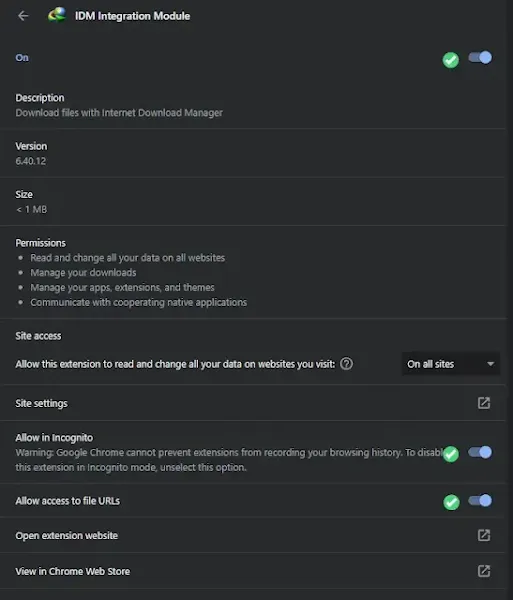
That’s it! You can now use IDM while browsing incognito in Chrome.
Enable IDM in Firefox’s Private Windows
Mozilla Firefox calls its private mode “Private Windows,” but the process is just as simple.
1. Launch Firefox, click the hamburger menu (three horizontal lines) in the top-right corner.
2. Select Add-ons and themes from the dropdown menu.
3. In the Extensions tab, find the “IDM Integration Module” and click on it.
4. Scroll down to the Run in Private Windows option and make sure you select Allow.
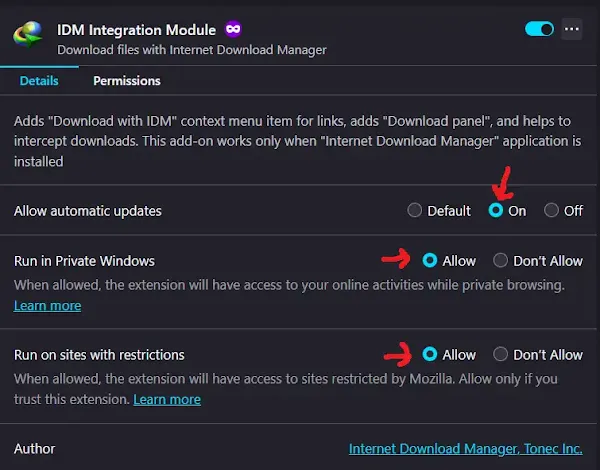
Your changes are saved automatically. IDM is now ready for action in Firefox Private Windows.
Enable IDM in Opera & Opera GX’s Private Mode
Whether you’re using the standard Opera browser or the gaming-focused Opera GX, the steps are identical.
1. Open your Opera browser and go to the Menu (the “O” logo or three horizontal lines in the top-left).
2. Find and click on Extensions in the menu.
3. Locate the IDM Integration Module and find the option to Allow in private mode.
4. Simply check the box or toggle the switch to enable it.
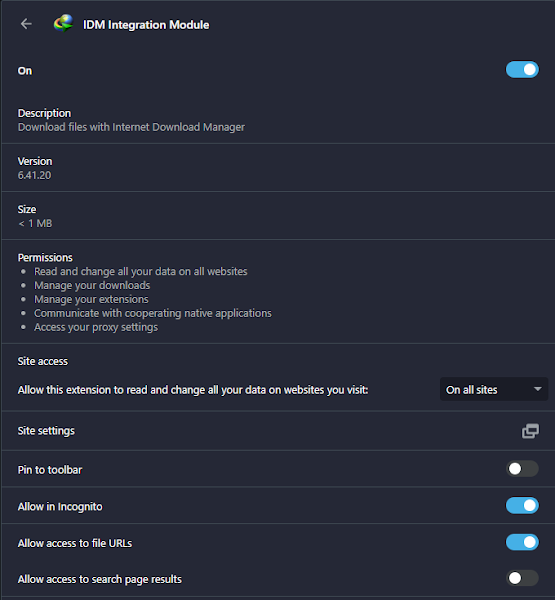
You’re all set! IDM will now function perfectly in Opera’s private windows.
Enable IDM in Brave’s Private Windows
The privacy-focused Brave browser makes it easy to enable extensions in its private mode.
1. Open Brave and click the menu icon (three horizontal lines) in the top-right corner.
2. Select Extensions from the list.
3. Find the IDM Integration Module and click on Details.
4. Toggle the switch next to Allow in private to the ON position.
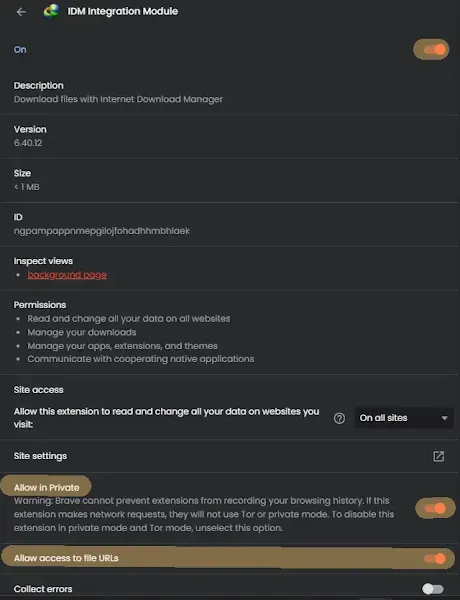
IDM is now configured and ready to use in Brave’s private windows.
Enable IDM in Microsoft Edge’s InPrivate Mode
Microsoft Edge calls its version “InPrivate.” Here’s how to get IDM working.
1. Launch Microsoft Edge and click the menu icon (three horizontal dots) in the top-right corner.
2. Select Extensions from the menu.
3. Find the IDM Integration Module and click on Details.
4. Check the box next to Allow in InPrivate to enable the extension.
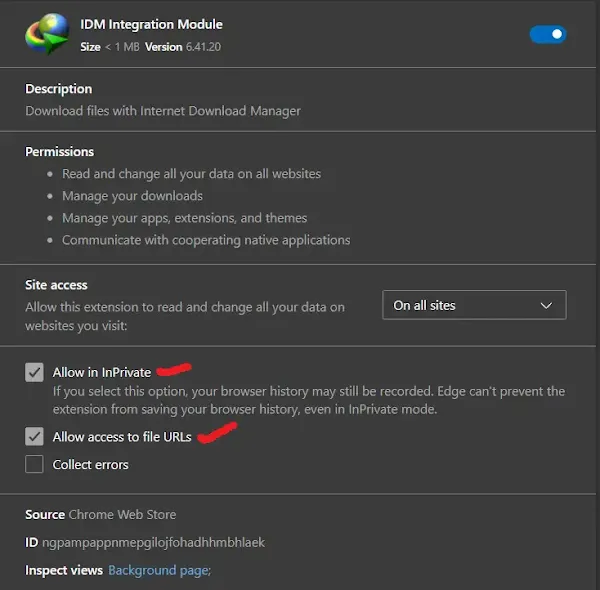
IDM is now fully operational for your InPrivate browsing sessions in Edge.
Enable IDM in the Tor Browser
Given Tor Browser is built on Firefox, the process is very similar and allows you to use IDM with an extra layer of privacy.
1. Open Tor Browser and click the hamburger menu (three horizontal lines).
2. Select Add-ons and themes.
3. Find the IDM Integration Module, click on it, and scroll down to the Run in Private Windows setting.
4. Make sure the Allow option is selected.
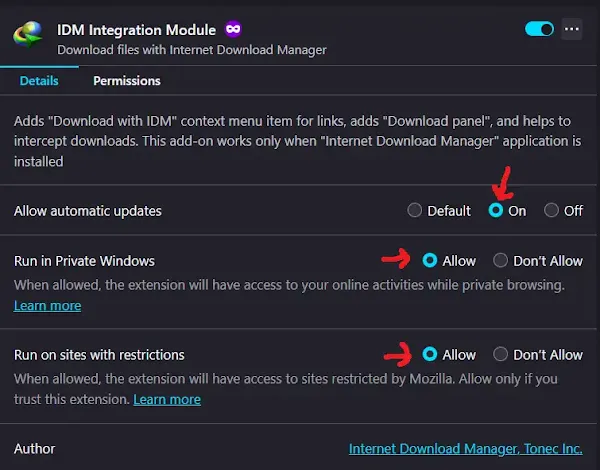
You can now use IDM’s powerful downloading features within the Tor Browser.
Pro-Tips for Using IDM in Incognito Mode
To make your experience even better, keep these tips in mind:
- The Privacy Trade-off: Remember, while your browser won’t save your history, the IDM application itself will keep a list of your downloaded files. If total privacy on the device is your goal, be sure to clear your download list in the IDM app afterward.
- Keep Everything Updated: Browser and extension compatibility can be tricky. To avoid issues, always make sure both your web browser and your IDM application are updated to the latest versions.
- Troubleshooting 101: If the IDM download panel isn’t appearing on a video or file, try a hard refresh (Ctrl + F5). If that doesn’t work, double-check that the extension is still enabled for private mode, as browser updates can sometimes reset these settings.
Frequently Asked Questions (FAQ)
Why do I have to manually enable IDM for Incognito mode?
Browsers disable extensions in private modes by default as a core privacy feature. This prevents extensions from recording your activity, which would defeat the purpose of private browsing. By manually enabling it, you are giving explicit permission for that specific extension to run and access data within your private session.
Is it safe to use IDM in a private window?
Generally, yes. IDM is a reputable application. However, you are making a conscious choice to allow an external program to interact with your private browsing session. The key thing to remember is that IDM will maintain its own download history on your computer, separate from the browser’s history.
IDM isn’t catching downloads in Incognito even after I enabled it. What should I do?
If you’ve run into trouble, here are a few things to try:
- Re-check the Settings: Go back through the steps for your browser and confirm that the “Allow in Incognito/Private” setting is still checked.
- Update IDM and Browser: An outdated browser or IDM application is the most common cause of integration issues.
- Check File Types: In the IDM application, go to Options > File Types and make sure the file extension you are trying to download (e.g., MP4, PDF, ZIP) is listed.
- Advanced Browser Integration: In IDM, go to Options > General and ensure the “Use advanced browser integration” option is checked and that your browser is listed and checked.
Will using IDM in Incognito mode hide my downloads from my ISP or network administrator?
No, it will not. This is a critical distinction. Incognito/Private mode only prevents the browser from saving your activity on your local device. Your Internet Service Provider (ISP), school, or employer can still see your internet traffic, including the websites you visit and the files you download.
What’s the difference between “Incognito”, “InPrivate”, and “Private Window”?
They are all different names for the same feature. Each browser brand uses its own marketing term:
- Incognito: Used by Google Chrome and Brave.
- Private Window: Used by Mozilla Firefox, Opera, and Tor.
- InPrivate: Used by Microsoft Edge.
How do I open a private window in Opera GX?
Opening a private window in Opera GX is simple. You have two main options:
Using a Keyboard Shortcut:
- The fastest way is to press Ctrl + Shift + N on your keyboard.
Using the Menu:
- Click the main Menu button (the “O” logo in the top-left corner).
- Select New private window from the dropdown menu.
