Let’s be real—even with today’s blazing-fast internet, downloading large files can feel like a test of patience. We’ve all been there: you’re 99% done with a massive file, and poof, the connection drops. Or maybe you’re juggling multiple downloads that are slowing your whole system to a crawl. It’s frustrating, to say the least.
This is where a download manager becomes your best friend. Think of it as a smart assistant for all your downloads. It can dramatically speed things up, let you pause and resume downloads at will, schedule them for when you’re not using your computer, and bring order to the chaos of file transfers.

If you’re a Linux user, you’re in luck! There’s a fantastic selection of powerful, free, and open-source tools ready to supercharge your downloads. In this guide, we’ll walk you through the best download managers for Linux, breaking down their features, pros, and cons to help you find the perfect fit.
Free Download Manager (FDM)
Best All-Rounder for Most Users

Free Download Manager, or FDM, is a true powerhouse that’s available on almost every platform, including Linux. It’s a fantastic starting point because it balances a rich feature set with a relatively clean and modern user interface. It accelerates downloads by splitting files into multiple sections and downloading them simultaneously. It also handles BitTorrent files and can even grab videos from popular sites.
Key Features and Benefits
- Completely Free and Open-Source: No ads, no hidden costs. Just pure functionality.
- Core Download Controls: Easily pause, resume, and schedule your downloads.
- Video Capture: Includes a handy feature to download videos from streaming sites and convert them if needed.
- Traffic Management: You can adjust traffic usage to browse the web without your downloads hogging all the bandwidth.
Potential Downsides
- Learning Curve: The interface, while modern, can feel a bit cluttered for absolute beginners.
- Inconsistent Video Panel: Some users report that the browser pop-up for video downloads doesn’t always appear when it should.
Pro-Tip
Be sure to install the FDM browser extension for Chrome or Firefox. It seamlessly integrates with your browser, automatically catching download links and making it incredibly easy to send files directly to the manager without any copying and pasting.
uGet
The Lightweight and Speedy Choice

If you’re looking for something incredibly lightweight that won’t bog down your system, uGet is your champion. Built with GTK+, it integrates beautifully into GNOME-based desktop environments like those found on Ubuntu and Fedora. Despite its minimalist design, it’s packed with powerful features like batch downloading, clipboard monitoring, and support for multiple connections per download.
Key Features and Benefits
- Extremely Lightweight: Uses very few system resources, making it perfect for older hardware or users who prioritize performance.
- Batch Downloads: Easily queue up a huge list of files to download sequentially or simultaneously.
- Browser Integration and Clipboard Monitor: Works with browser extensions and can automatically grab download links you copy to your clipboard.
- Advanced Features: Supports BitTorrent and Metalink through a plugin system, adding extra versatility.
Potential Downsides
- Truly Minimalist: Honestly, it’s hard to find a con. If you’re looking for a feature-heavy, all-in-one tool with video conversion, this might be too simple, but that’s its main strength.
Pro-Tip
Enable the ‘Clipboard Monitor’ feature in uGet’s settings. Once active, any time you copy a downloadable link (like a direct link to a .zip or .iso file), uGet will automatically pop up and ask if you want to download it. It’s a huge time-saver!
JDownloader
The Power-User’s Tool for Tricky Downloads

JDownloader is a beast. Written in Java, it runs on any system that can run a Java Virtual Machine, making it truly cross-platform. Its specialty is automating downloads from one-click file-hosting services (think of the old Rapidshare or Megaupload days). If you frequently download files that are split into multiple archives or hidden behind CAPTCHAs and timers, JDownloader is the automation king you need.
Key Features and Benefits
- Master of Automation: Can automatically solve some CAPTCHAs, wait for timers, and start the next download in a series without any input from you.
- Cross-Platform: Because it’s a Java application, it works identically on Linux, Windows, and macOS.
- Link Grabber: Its link-grabbing feature is second to none. Paste a webpage URL, and it will crawl the page for all downloadable links.
Potential Downsides
- Adware in Installer: The official installer may try to bundle third-party software. Pay close attention during installation to decline any extra offers.
- Resource Heavy: Being a Java application, it can use more memory and CPU than native applications like uGet.
Pro-Tip
Explore the ‘Settings’ panel in JDownloader. You can configure it to automatically extract archived files (like .rar and .zip) after a download completes and even set it up with your premium accounts for various file-hosting services to unlock faster download speeds.
Xtreme Download Manager (XDM)
The Closest Thing to IDM on Linux
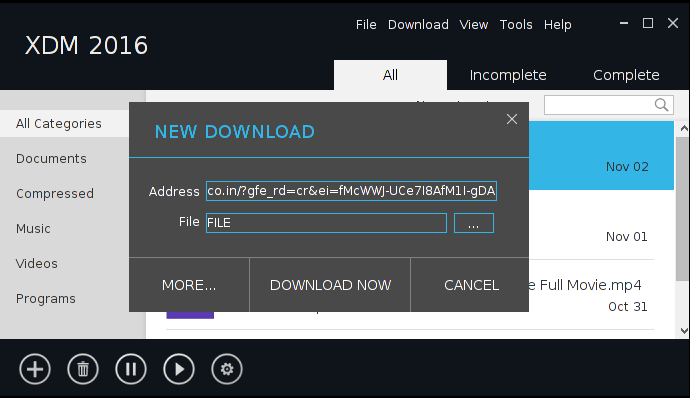
For users coming from Windows, Xtreme Download Manager (XDM) will feel very familiar, as it’s heavily inspired by the legendary Internet Download Manager (IDM). It boasts a powerful download engine that claims to increase speeds by up to 500%. Like FDM, it also has a great video grabber that can download streaming video from a huge variety of sites.
Key Features and Benefits
- Excellent Download Acceleration: Uses intelligent dynamic file segmentation for maximum speed.
- Powerful Video Downloader: One of the most reliable tools for capturing videos from YouTube, Vimeo, and thousands of other sites.
- Modern, Cross-Platform UI: It has a clean interface and works on Linux, Windows, and macOS.
Potential Downsides
- Adware Concerns: The official version is known to be bundled with adware. This is a significant drawback for many users who prioritize a clean system.
- Unofficial Builds Needed: To get an ad-free experience, you often need to seek out unofficial, community-maintained builds, which can be less straightforward to install.
Pro-Tip
If you decide to use XDM, seek out the JAR (Java Archive) version or a community-repackaged DEB/RPM file. These versions are often free of the bundled adware that plagues the official installer from its website. Always be cautious when installing software from unofficial sources.
Frequently Asked Questions (FAQ)
- What exactly does a download manager do to speed things up?They use a technique called multi-threaded or segmented downloading. Instead of opening one connection to the server to download a file, they open multiple connections simultaneously. Each connection downloads a different “piece” of the file, and the manager assembles the pieces on your computer. This often bypasses server-side speed limits placed on single connections, resulting in a much faster total download time.
- Are these download managers safe to use?Yes, for the most part. FDM, uGet, and JDownloader are open-source, meaning their code can be inspected by the community for malicious behavior. The main thing to watch out for is bundled software during installation, which is a known issue with the official installers for JDownloader and XDM. Always choose a custom installation and read each step carefully to opt-out of any unwanted extras.
- Can I use these with my web browser?Absolutely! Most of the top download managers, including FDM, uGet, and XDM, offer browser extensions for popular browsers like Firefox and Google Chrome. These extensions integrate the manager directly into your browser, allowing it to automatically capture download links and make the whole process much smoother.
- I’m a beginner. Which one should I start with?If you’re just starting, Free Download Manager (FDM) is probably the best choice. It offers a great balance of powerful features and a user-friendly interface. If you find it a bit too much, or if you’re on an older computer, uGet is an excellent, simple, and very fast alternative.
Final Thoughts: Which One is Right for You?
Choosing the right download manager really comes down to your specific needs. There’s no single “best” one, but there’s definitely a best one for you. Let’s recap:
- For a fantastic all-rounder: Start with Free Download Manager (FDM).
- For a lightweight, no-fuss experience: Go with uGet.
- For power-users who need to automate complex downloads: JDownloader is your undisputed champion.
- For those wanting an IDM-like experience with great video grabbing (and are willing to be careful with installation): Check out Xtreme Download Manager (XDM).
The best part is that all of these powerful tools are completely free. So don’t hesitate to download a couple of them, give them a spin, and see which one feels most comfortable in your Linux workflow. Happy downloading!